A working development environment is really important for every developer because it highly speeds up your building time and helps you to avoid failures. I personally use Eclipse and the Web Tools Project Plugin for my daily development for Geronimo. I'll show you how to install and configure the following products:
 Download the "All-in-one" package for your operating system from the download page of the Eclipse Web Tools and extract the downloaded archive to any folder you want. Under Linux I prefer to keep the applications I downloaded by myself under ~/applications. So my Eclipse is located under ~/applications/eclipse.
Download the "All-in-one" package for your operating system from the download page of the Eclipse Web Tools and extract the downloaded archive to any folder you want. Under Linux I prefer to keep the applications I downloaded by myself under ~/applications. So my Eclipse is located under ~/applications/eclipse.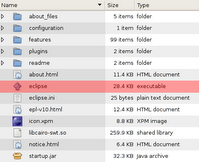 While you're downloading the archive create a folder to save your projects (e.g. ~/workspace). Launch now Eclipse by executing the binary inside the eclipse folder. Point the appearing dialog to the folder you've just created and press "OK". Close the welcome tab by pressing the cross in the left upper corner.
While you're downloading the archive create a folder to save your projects (e.g. ~/workspace). Launch now Eclipse by executing the binary inside the eclipse folder. Point the appearing dialog to the folder you've just created and press "OK". Close the welcome tab by pressing the cross in the left upper corner.Geronimo Eclipse Plugin

Select now "Window / Open Perspective / Other..." from the menu bar and choose "J2EE" from the list. Open the wizard to define a new server by selecting "File / New / Other...", filtering for "server" and clicking "Next >". Click on the link named "Don't see your server listed? Click here", select "Geronimo v1.1", click "Next >" and accept the appearing license by clicking "Finish".

 Confirm the dialog with "OK", wait until the download is complete and click then "Yes". Eclipse restarts and you need to launch the wizard again by selecting "File / New / Other..." from the menu bar and find the server wizard by using the filter. Click "Next >" and select "Apache Geronimo v1.1 Server" from the group "Apache". Click again "Next >", fill out the "Application Server Installation Directory" and click "Finish".
Confirm the dialog with "OK", wait until the download is complete and click then "Yes". Eclipse restarts and you need to launch the wizard again by selecting "File / New / Other..." from the menu bar and find the server wizard by using the filter. Click "Next >" and select "Apache Geronimo v1.1 Server" from the group "Apache". Click again "Next >", fill out the "Application Server Installation Directory" and click "Finish". The server appears now in the view part labeled "Servers" and you should be able to run it by clicking on the button "Start the Server".
The server appears now in the view part labeled "Servers" and you should be able to run it by clicking on the button "Start the Server".If you changed the default user ID or password of Geronimo (system/manager) you can set them by double-clicking on the server and alter the security settings.
0 comments:
Post a Comment